Trivy Vulnerability Scan¶
Introduction¶
In this walkthrough, we will setup vulnerability scanning with Trivy and send the results to Postee for creation of JIRA tickets as an example.
A video format of this guide is also available here.
Scenario¶
A DevOps team would like to configure alerts for scheduled vulnerability scans to notify them about any vulnerable images that they might be running in their clusters. For this they decide to install Trivy, run it on a schedule and send the results to Postee.
They decide to configure Postee so that upon receiving such alerts, Postee creates a JIRA ticket for them to take a look at it at their disposal.
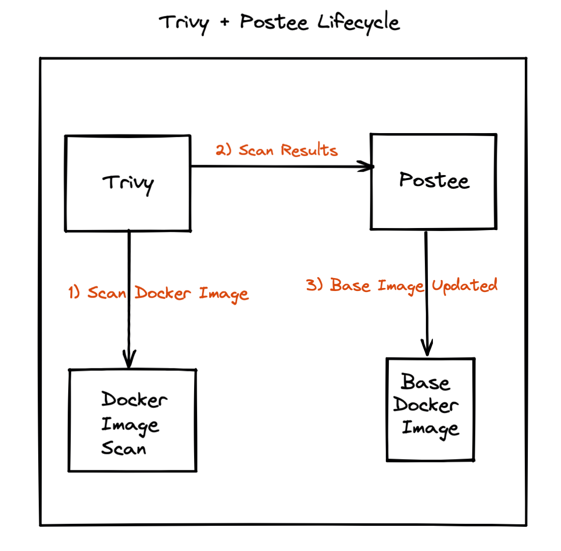
Sample Configs¶
In this case a sample configuration for the components can be described as follows:
Postee Config¶
routes:
- name: trivy-alpine-vulns
input: contains(input.Metadata.OS.Family, "alpine")
actions: [my-jira]
template: trivy-raw-json
# Templates are used to format a message
templates:
- name: trivy-raw-json
rego-package: postee.rawmessage.json
# Actions are target services that should consume the messages
actions:
- name: my-jira
type: jira
enable: true
url: "https://foo.bar.com"
user: "jdoe@foo.bar.com"
password: "hunter2"
project-key: "ABC"
board: "Backlog"
labels: ["trivy-vulns"]
Trivy Webhook Plugin¶
Trivy Webhook Plugin is a Trivy plugin that lets you send Trivy scan results to a webhook listening on an endpoint. In this case we can make use of it as follows:
Install the plugin¶
trivy plugin install https://github.com/aquasecurity/trivy-plugin-webhook
Run the Trivy scan using the plugin¶
trivy webhook -- --url=<postee-endpoint> -- <trivy args>